上一篇 文章圖片及精選圖設定 有提到squoosh線上壓縮圖片的教學
就稍微說一下使用說明吧!
步驟一
使用瀏覽器打開 https://squoosh.app/
就會進入下面這個畫面
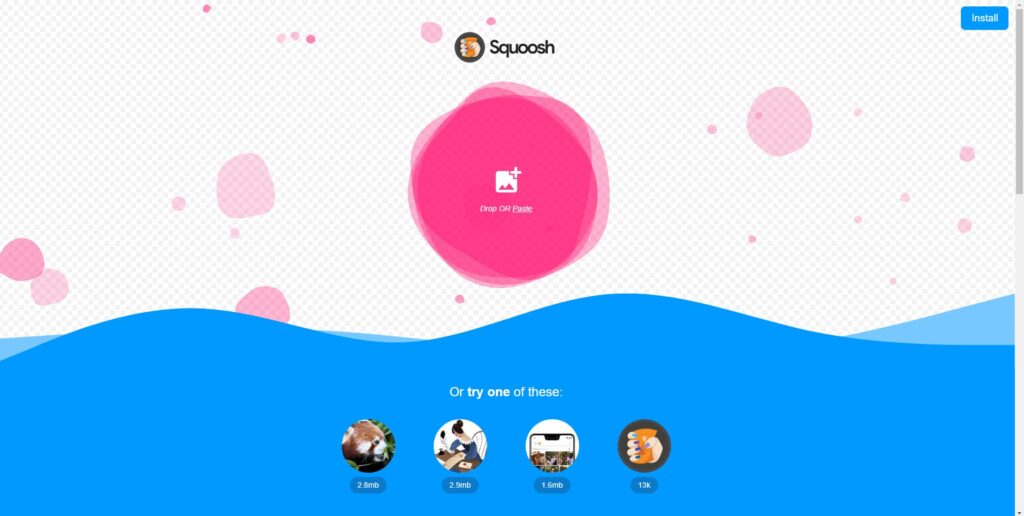
將圖片加入
將圖片直接拖曳進去(Mac 或是Windows都可以)
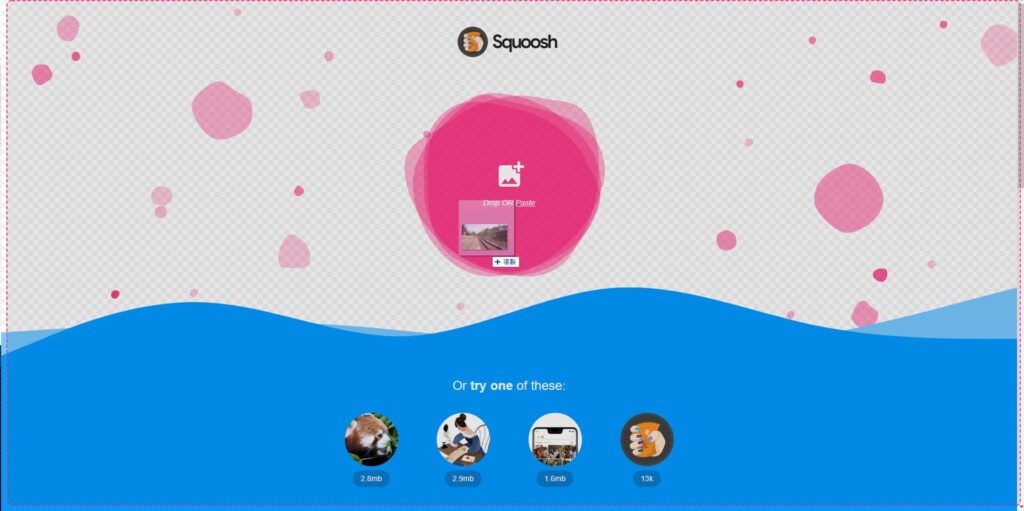
步驟三
右下角可以輸入要裁切後的尺寸,只要輸入寬度或是高度其一,另一個數值會自動計算
看吧!一張6.19MB的圖片,如果要放在網站上非常吃空間資源,利用壓縮軟體壓縮後直接變成110KB
差了整整60倍!
壓縮好後,直接按下右下角的下載,圖片就會自動下載囉!
接著就可以將壓縮好的圖片直接上傳到網站上使用了
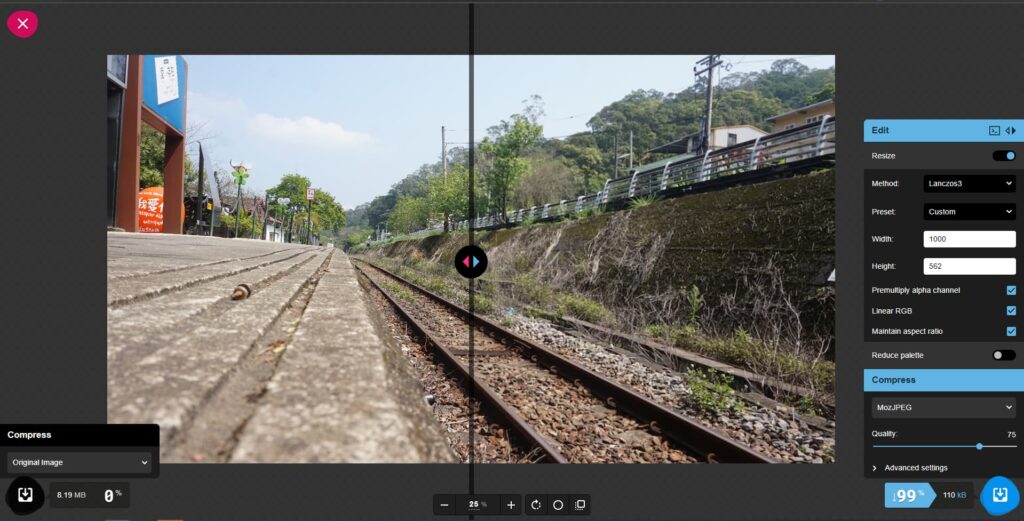
評等結果